Platform-Specific Information#
This appendix contains information relating to the implementation of run-time libraries on various platforms and also covers topics related to the GNAT implementation on Windows and Mac OS.
Run-Time Libraries#
The GNAT run-time implementation may vary with respect to both the underlying threads library and the exception-handling scheme. For threads support, the default run-time will bind to the thread package of the underlying operating system.
For exception handling, either or both of two models are supplied:
Zero-Cost Exceptions (“ZCX”), which uses binder-generated tables that are interrogated at run time to locate a handler.
setjmp / longjmp (‘SJLJ’), which uses dynamically-set data to establish the set of handlers
Most programs should experience a substantial speed improvement by
being compiled with a ZCX run-time.
This is especially true for
tasking applications or applications with many exception handlers.
Note however that the ZCX run-time does not support asynchronous abort
of tasks (abort and select-then-abort constructs) and will instead
implement abort by polling points in the runtime. You can also add additional
polling points explicitly if needed in your application via pragma
Abort_Defer.
This section summarizes which combinations of threads and exception support are supplied on various GNAT platforms.
Summary of Run-Time Configurations#
Platform |
Run-Time |
Tasking |
Exceptions |
|---|---|---|---|
GNU/Linux |
rts-native (default) |
pthread library |
ZCX |
rts-sjlj |
pthread library |
SJLJ |
|
Windows |
rts-native (default) |
native Win32 threads |
ZCX |
rts-sjlj |
native Win32 threads |
SJLJ |
|
Mac OS |
rts-native |
pthread library |
ZCX |
Specifying a Run-Time Library#
The adainclude subdirectory containing the sources of the GNAT
run-time library, and the adalib subdirectory containing the
ALI files and the static and/or shared GNAT library, are located
in the gcc target-dependent area:
target=$prefix/lib/gcc/gcc-*dumpmachine*/gcc-*dumpversion*/
As indicated above, on some platforms several run-time libraries are supplied. These libraries are installed in the target dependent area and contain a complete source and binary subdirectory. The detailed description below explains the differences between the different libraries in terms of their thread support.
The default run-time library (when GNAT is installed) is rts-native. This default run-time is selected by the means of soft links. For example on x86-linux:
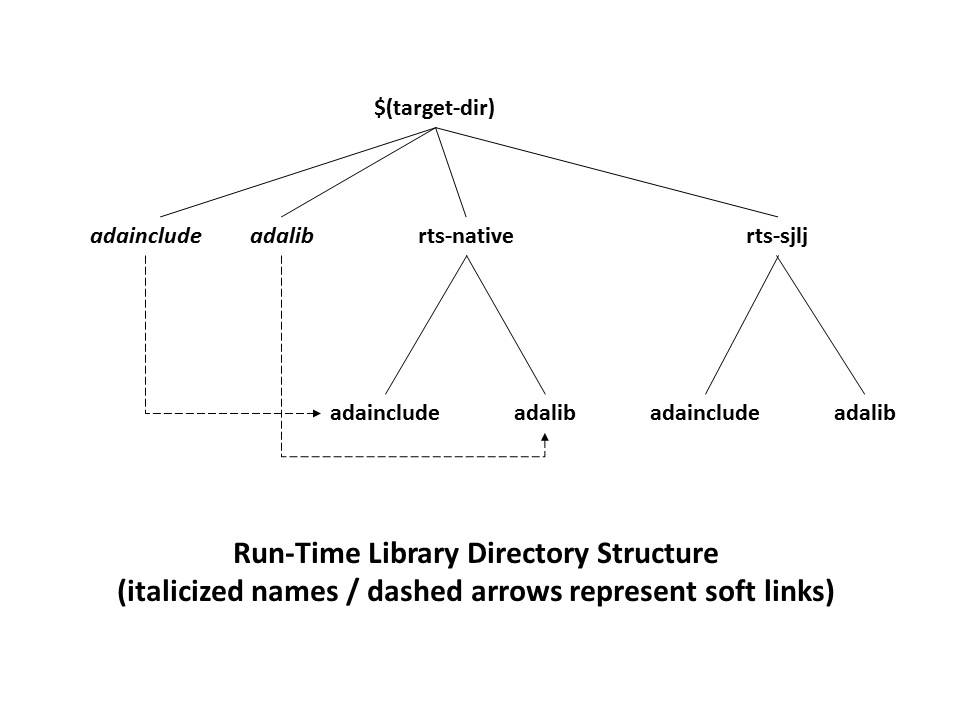
If the rts-sjlj library is to be selected on a permanent basis, these soft links can be modified with the following commands:
$ cd $target $ rm -f adainclude adalib $ ln -s rts-sjlj/adainclude adainclude $ ln -s rts-sjlj/adalib adalib
Alternatively, you can specify rts-sjlj/adainclude in the file
$target/ada_source_path and rts-sjlj/adalib in
$target/ada_object_path.
Selecting another run-time library temporarily can be
achieved by using the --RTS switch, e.g., --RTS=sjlj
Choosing the Scheduling Policy#
When using a POSIX threads implementation, you have a choice of several
scheduling policies: SCHED_FIFO, SCHED_RR and SCHED_OTHER.
Typically, the default is SCHED_OTHER, while using SCHED_FIFO
or SCHED_RR requires special (e.g., root) privileges.
By default, GNAT uses the SCHED_OTHER policy. To specify
SCHED_FIFO,
you can use one of the following:
pragma Time_Slice (0.0)the corresponding binder option
-T0pragma Task_Dispatching_Policy (FIFO_Within_Priorities)
To specify SCHED_RR,
you should use pragma Time_Slice with a
value greater than 0.0, or else use the corresponding -T
binder option.
To make sure a program is running as root, you can put something like this in a library package body in your application:
function geteuid return Integer; pragma Import (C, geteuid, "geteuid"); Ignore : constant Boolean := (if geteuid = 0 then True else raise Program_Error with "must be root");
It gets the effective user id, and if it’s not 0 (i.e. root), it raises Program_Error. Note that if you re running the code in a container, this may not be sufficient, as you may have sufficient priviledge on the container, but not on the host machine running the container, so check that you also have sufficient priviledge for running the container image.
GNU/Linux Topics#
This section describes topics that are specific to GNU/Linux platforms.
Required Packages on GNU/Linux#
GNAT requires the C library developer’s package to be installed. The name of of that package depends on your GNU/Linux distribution:
RedHat, SUSE:
glibc-devel;Debian, Ubuntu:
libc6-dev(normally installed by default).
If using the 32-bit version of GNAT on a 64-bit version of GNU/Linux, you’ll need the 32-bit version of the following packages:
RedHat, SUSE:
glibc.i686,glibc-devel.i686,ncurses-libs.i686SUSE:
glibc-locale-base-32bitDebian, Ubuntu:
libc6:i386,libc6-dev:i386,lib32ncursesw5
Other GNU/Linux distributions might be choosing a different name for those packages.
A GNU/Linux Debug Quirk#
On SuSE 15, some kernels have a defect causing issues when debugging programs using threads or Ada tasks. Due to the lack of documentation found regarding this kernel issue, we can only provide limited information about which kernels are impacted: kernel version 5.3.18 is known to be impacted, and kernels in the 5.14 range or newer are believed to fix this problem.
The bug affects the debugging of 32-bit processes on a 64-bit system.
Symptoms can vary: Unexpected SIGABRT signals being received by
the program, “The futex facility returned an unexpected error code”
error message, and inferior programs hanging indefinitely range among
the symptoms most commonly observed.
Microsoft Windows Topics#
This section describes topics that are specific to the Microsoft Windows platforms.
Using GNAT on Windows#
One of the strengths of the GNAT technology is that its tool set
(gcc, gnatbind, gnatlink, gnatmake, the
gdb debugger, etc.) is used in the same way regardless of the
platform.
On Windows this tool set is complemented by a number of Microsoft-specific tools that have been provided to facilitate interoperability with Windows when this is required. With these tools:
You can build applications using the
CONSOLEorWINDOWSsubsystems.You can use any Dynamically Linked Library (DLL) in your Ada code (both relocatable and non-relocatable DLLs are supported).
You can build Ada DLLs for use in other applications. These applications can be written in a language other than Ada (e.g., C, C++, etc). Again both relocatable and non-relocatable Ada DLLs are supported.
You can include Windows resources in your Ada application.
You can use or create COM/DCOM objects.
Immediately below are listed all known general GNAT-for-Windows restrictions. Other restrictions about specific features like Windows Resources and DLLs are listed in separate sections below.
It is not possible to use
GetLastErrorandSetLastErrorwhen tasking, protected records, or exceptions are used. In these cases, in order to implement Ada semantics, the GNAT run-time system calls certain Win32 routines that set the last error variable to 0 upon success. It should be possible to useGetLastErrorandSetLastErrorwhen tasking, protected record, and exception features are not used, but it is not guaranteed to work.It is not possible to link against Microsoft C++ libraries except for import libraries. Interfacing must be done by the mean of DLLs.
It is possible to link against Microsoft C libraries. Yet the preferred solution is to use C/C++ compiler that comes with GNAT, since it doesn’t require having two different development environments and makes the inter-language debugging experience smoother.
When the compilation environment is located on FAT32 drives, users may experience recompilations of the source files that have not changed if Daylight Saving Time (DST) state has changed since the last time files were compiled. NTFS drives do not have this problem.
No components of the GNAT toolset use any entries in the Windows registry. The only entries that can be created are file associations and PATH settings, provided the user has chosen to create them at installation time, as well as some minimal book-keeping information needed to correctly uninstall or integrate different GNAT products.
Using a network installation of GNAT#
Make sure the system on which GNAT is installed is accessible from the
current machine, i.e., the install location is shared over the network.
Shared resources are accessed on Windows by means of UNC paths, which
have the format \\\\server\\sharename\\path
In order to use such a network installation, simply add the UNC path of the
bin directory of your GNAT installation in front of your PATH. For
example, if GNAT is installed in \GNAT directory of a share location
called c-drive on a machine LOKI, the following command will
make it available:
$ path \\loki\c-drive\gnat\bin;%path%`
Be aware that every compilation using the network installation results in the transfer of large amounts of data across the network and will likely cause serious performance penalty.
CONSOLE and WINDOWS subsystems#
There are two main subsystems under Windows. The CONSOLE subsystem
(which is the default subsystem) will always create a console when
launching the application. This is not something desirable when the
application has a Windows GUI. To get rid of this console the
application must be using the WINDOWS subsystem. To do so
the -mwindows linker option must be specified.
$ gnatmake winprog -largs -mwindows
Temporary Files#
It is possible to control where temporary files gets created by setting
the TMP environment variable. The file will be created:
Under the directory pointed to by the
TMPenvironment variable if this directory exists.Under
c:\temp, if theTMPenvironment variable is not set (or not pointing to a directory) and if this directory exists.Under the current working directory otherwise.
This allows you to determine exactly where the temporary file will be created. This is particularly useful in networked environments where you may not have write access to some directories.
Disabling Command Line Argument Expansion#
By default, an executable compiled for the Windows platform will do the following postprocessing on the arguments passed on the command line:
If the argument contains the characters
*and/or?, then file expansion will be attempted. For example, if the current directory containsa.txtandb.txt, then when calling:$ my_ada_program *.txt
The following arguments will effectively be passed to the main program (for example when using
Ada.Command_Line.Argument):Ada.Command_Line.Argument (1) -> "a.txt" Ada.Command_Line.Argument (2) -> "b.txt"
Filename expansion can be disabled for a given argument by using single quotes. Thus, calling:
$ my_ada_program '*.txt'
will result in:
Ada.Command_Line.Argument (1) -> "*.txt"
Note that if the program is launched from a shell such as Cygwin Bash then quote removal might be performed by the shell.
In some contexts it might be useful to disable this feature (for example if
the program performs its own argument expansion). In order to do this, a C
symbol needs to be defined and set to 0. You can do this by
adding the following code fragment in one of your Ada units:
Do_Argv_Expansion : Integer := 0;
pragma Export (C, Do_Argv_Expansion, "__gnat_do_argv_expansion");
The results of previous examples will be respectively:
Ada.Command_Line.Argument (1) -> "*.txt"
and:
Ada.Command_Line.Argument (1) -> "'*.txt'"
Windows Socket Timeouts#
Microsoft Windows desktops older than 8.0 and Microsoft Windows Servers
older than 2019 set a socket timeout 500 milliseconds longer than the value
set by setsockopt with SO_RCVTIMEO and SO_SNDTIMEO options. The GNAT
runtime makes a correction for the difference in the corresponding Windows
versions. For Windows Server starting with version 2019, the user must
provide a manifest file for the GNAT runtime to be able to recognize that
the Windows version does not need the timeout correction. The manifest file
should be located in the same directory as the executable file, and its file
name must match the executable name suffixed by .manifest. For example,
if the executable name is sock_wto.exe, then the manifest file name
has to be sock_wto.exe.manifest. The manifest file must contain at
least the following data:
<?xml version="1.0" encoding="UTF-8" standalone="yes"?>
<assembly xmlns="urn:schemas-microsoft-com:asm.v1" manifestVersion="1.0">
<compatibility xmlns="urn:schemas-microsoft-com:compatibility.v1">
<application>
<!-- Windows Vista -->
<supportedOS Id="{e2011457-1546-43c5-a5fe-008deee3d3f0}"/>
<!-- Windows 7 -->
<supportedOS Id="{35138b9a-5d96-4fbd-8e2d-a2440225f93a}"/>
<!-- Windows 8 -->
<supportedOS Id="{4a2f28e3-53b9-4441-ba9c-d69d4a4a6e38}"/>
<!-- Windows 8.1 -->
<supportedOS Id="{1f676c76-80e1-4239-95bb-83d0f6d0da78}"/>
<!-- Windows 10 -->
<supportedOS Id="{8e0f7a12-bfb3-4fe8-b9a5-48fd50a15a9a}"/>
</application>
</compatibility>
</assembly>
Without the manifest file, the socket timeout is going to be overcorrected on these Windows Server versions and the actual time is going to be 500 milliseconds shorter than what was set with GNAT.Sockets.Set_Socket_Option. Note that on Microsoft Windows versions where correction is necessary, there is no way to set a socket timeout shorter than 500 ms. If a socket timeout shorter than 500 ms is needed on these Windows versions, a call to Check_Selector should be added before any socket read or write operations.
Mixed-Language Programming on Windows#
Developing pure Ada applications on Windows is no different than on other GNAT-supported platforms. However, when developing or porting an application that contains a mix of Ada and C/C++, the choice of your Windows C/C++ development environment conditions your overall interoperability strategy.
If you use gcc or Microsoft C to compile the non-Ada part of
your application, there are no Windows-specific restrictions that
affect the overall interoperability with your Ada code. If you do want
to use the Microsoft tools for your C++ code, you have two choices:
Encapsulate your C++ code in a DLL to be linked with your Ada application. In this case, use the Microsoft or whatever environment to build the DLL and use GNAT to build your executable (Using DLLs with GNAT).
Or you can encapsulate your Ada code in a DLL to be linked with the other part of your application. In this case, use GNAT to build the DLL (Building DLLs with GNAT Project files) and use the Microsoft or whatever environment to build your executable.
In addition to the description about C main in Mixed Language Programming section, if the C main uses a stand-alone library it is required on x86-windows to setup the SEH context. For this the C main must looks like this:
/* main.c */ extern void adainit (void); extern void adafinal (void); extern void __gnat_initialize(void*); extern void call_to_ada (void); int main (int argc, char *argv[]) { int SEH [2]; /* Initialize the SEH context */ __gnat_initialize (&SEH); adainit(); /* Then call Ada services in the stand-alone library */ call_to_ada(); adafinal(); }
Note that this is not needed on x86_64-windows where the Windows native SEH support is used.
Windows Calling Conventions#
This section pertain only to Win32. On Win64 there is a single native calling convention. All convention specifiers are ignored on this platform.
When a subprogram F (caller) calls a subprogram G
(callee), there are several ways to push G‘s parameters on the
stack and there are several possible scenarios to clean up the stack
upon G‘s return. A calling convention is an agreed upon software
protocol whereby the responsibilities between the caller (F) and
the callee (G) are clearly defined. Several calling conventions
are available for Windows:
C(Microsoft defined)Stdcall(Microsoft defined)Win32(GNAT specific)DLL(GNAT specific)
C Calling Convention#
This is the default calling convention used when interfacing to C/C++
routines compiled with either gcc or Microsoft Visual C++.
In the C calling convention subprogram parameters are pushed on the
stack by the caller from right to left. The caller itself is in charge of
cleaning up the stack after the call. In addition, the name of a routine
with C calling convention is mangled by adding a leading underscore.
The name to use on the Ada side when importing (or exporting) a routine
with C calling convention is the name of the routine. For
instance the C function:
int get_val (long);
should be imported from Ada as follows:
function Get_Val (V : Interfaces.C.long) return Interfaces.C.int; pragma Import (C, Get_Val, External_Name => "get_val");
Note that in this particular case the External_Name parameter could
have been omitted since, when missing, this parameter is taken to be the
name of the Ada entity in lower case. When the Link_Name parameter
is missing, as in the above example, this parameter is set to be the
External_Name with a leading underscore.
When importing a variable defined in C, you should always use the C
calling convention unless the object containing the variable is part of a
DLL (in which case you should use the Stdcall calling
convention, Stdcall Calling Convention).
Stdcall Calling Convention#
This convention, which was the calling convention used for Pascal programs, is used by Microsoft for all the routines in the Win32 API for efficiency reasons. It must be used to import any routine for which this convention was specified.
In the Stdcall calling convention subprogram parameters are pushed
on the stack by the caller from right to left. The callee (and not the
caller) is in charge of cleaning the stack on routine exit. In addition,
the name of a routine with Stdcall calling convention is mangled by
adding a leading underscore (as for the C calling convention) and a
trailing @nn, where nn is the overall size (in
bytes) of the parameters passed to the routine.
The name to use on the Ada side when importing a C routine with a
Stdcall calling convention is the name of the C routine. The leading
underscore and trailing @nn are added automatically by
the compiler. For instance the Win32 function:
APIENTRY int get_val (long);
should be imported from Ada as follows:
function Get_Val (V : Interfaces.C.long) return Interfaces.C.int; pragma Import (Stdcall, Get_Val); -- On the x86 a long is 4 bytes, so the Link_Name is "_get_val@4"
As for the C calling convention, when the External_Name
parameter is missing, it is taken to be the name of the Ada entity in lower
case. If instead of writing the above import pragma you write:
function Get_Val (V : Interfaces.C.long) return Interfaces.C.int; pragma Import (Stdcall, Get_Val, External_Name => "retrieve_val");
then the imported routine is _retrieve_val@4. However, if instead
of specifying the External_Name parameter you specify the
Link_Name as in the following example:
function Get_Val (V : Interfaces.C.long) return Interfaces.C.int; pragma Import (Stdcall, Get_Val, Link_Name => "retrieve_val");
then the imported routine is retrieve_val, that is, there is no
decoration at all. No leading underscore and no Stdcall suffix
@nn.
This is especially important as in some special cases a DLL’s entry
point name lacks a trailing @nn while the exported
name generated for a call has it.
It is also possible to import variables defined in a DLL by using an import pragma for a variable. As an example, if a DLL contains a variable defined as:
int my_var;
then, to access this variable from Ada you should write:
My_Var : Interfaces.C.int; pragma Import (Stdcall, My_Var);
Note that to ease building cross-platform bindings this convention
will be handled as a C calling convention on non-Windows platforms.
Win32 Calling Convention#
This convention, which is GNAT-specific is fully equivalent to the
Stdcall calling convention described above.
DLL Calling Convention#
This convention, which is GNAT-specific is fully equivalent to the
Stdcall calling convention described above.
Introduction to Dynamic Link Libraries (DLLs)#
A Dynamically Linked Library (DLL) is a library that can be shared by several applications running under Windows. A DLL can contain any number of routines and variables.
One advantage of DLLs is that you can change and enhance them without forcing all the applications that depend on them to be relinked or recompiled. However, you should be aware than all calls to DLL routines are slower since, as you will understand below, such calls are indirect.
To illustrate the remainder of this section, suppose that an application
wants to use the services of a DLL API.dll. To use the services
provided by API.dll you must statically link against the DLL or
an import library which contains a jump table with an entry for each
routine and variable exported by the DLL. In the Microsoft world this
import library is called API.lib. When using GNAT this import
library is called either libAPI.dll.a, libapi.dll.a,
libAPI.a or libapi.a (names are case insensitive).
After you have linked your application with the DLL or the import library and you run your application, here is what happens:
Your application is loaded into memory.
The DLL
API.dllis mapped into the address space of your application. This means that:The DLL will use the stack of the calling thread.
The DLL will use the virtual address space of the calling process.
The DLL will allocate memory from the virtual address space of the calling process.
Handles (pointers) can be safely exchanged between routines in the DLL routines and routines in the application using the DLL.
The entries in the jump table (from the import library
libAPI.dll.aorAPI.libor automatically created when linking against a DLL) which is part of your application are initialized with the addresses of the routines and variables inAPI.dll.If present in
API.dll, routinesDllMainorDllMainCRTStartupare invoked. These routines typically contain the initialization code needed for the well-being of the routines and variables exported by the DLL.
There is an additional point which is worth mentioning. In the Windows
world there are two kind of DLLs: relocatable and non-relocatable
DLLs. Non-relocatable DLLs can only be loaded at a very specific address
in the target application address space. If the addresses of two
non-relocatable DLLs overlap and these happen to be used by the same
application, a conflict will occur and the application will run
incorrectly. Hence, when possible, it is always preferable to use and
build relocatable DLLs. Both relocatable and non-relocatable DLLs are
supported by GNAT. Note that the -s linker option (see GNU Linker
User’s Guide) removes the debugging symbols from the DLL but the DLL can
still be relocated.
As a side note, an interesting difference between Microsoft DLLs and Unix shared libraries, is the fact that on most Unix systems all public routines are exported by default in a Unix shared library, while under Windows it is possible (but not required) to list exported routines in a definition file (see The Definition File).
Using DLLs with GNAT#
To use the services of a DLL, say API.dll, in your Ada application
you must have:
The Ada spec for the routines and/or variables you want to access in
API.dll. If not available this Ada spec must be built from the C/C++ header files provided with the DLL.The import library (
libAPI.dll.aorAPI.lib). As previously mentioned an import library is a statically linked library containing the import table which will be filled at load time to point to the actualAPI.dllroutines. Sometimes you don’t have an import library for the DLL you want to use. The following sections will explain how to build one. Note that this is optional.The actual DLL,
API.dll.
Once you have all the above, to compile an Ada application that uses the
services of API.dll and whose main subprogram is My_Ada_App,
you simply issue the command
$ gnatmake my_ada_app -largs -lAPI
The argument -largs -lAPI at the end of the gnatmake command
tells the GNAT linker to look for an import library. The linker will
look for a library name in this specific order:
libAPI.dll.aAPI.dll.alibAPI.aAPI.liblibAPI.dllAPI.dll
The first three are the GNU style import libraries. The third is the Microsoft style import libraries. The last two are the actual DLL names.
Note that if the Ada package spec for API.dll contains the
following pragma
pragma Linker_Options ("-lAPI");
you do not have to add -largs -lAPI at the end of the
gnatmake command.
If any one of the items above is missing you will have to create it
yourself. The following sections explain how to do so using as an
example a fictitious DLL called API.dll.
Creating an Ada Spec for the DLL Services#
A DLL typically comes with a C/C++ header file which provides the
definitions of the routines and variables exported by the DLL. The Ada
equivalent of this header file is a package spec that contains definitions
for the imported entities. If the DLL you intend to use does not come with
an Ada spec you have to generate one such spec yourself. For example if
the header file of API.dll is a file api.h containing the
following two definitions:
int some_var; int get (char *);
then the equivalent Ada spec could be:
with Interfaces.C.Strings; package API is use Interfaces; Some_Var : C.int; function Get (Str : C.Strings.Chars_Ptr) return C.int; private pragma Import (C, Get); pragma Import (DLL, Some_Var); end API;
Creating an Import Library#
If a Microsoft-style import library API.lib or a GNAT-style
import library libAPI.dll.a or libAPI.a is available
with API.dll you can skip this section. You can also skip this
section if API.dll or libAPI.dll is built with GNU tools
as in this case it is possible to link directly against the
DLL. Otherwise read on.
The Definition File
As previously mentioned, and unlike Unix systems, the list of symbols
that are exported from a DLL must be provided explicitly in Windows.
The main goal of a definition file is precisely that: list the symbols
exported by a DLL. A definition file (usually a file with a .def
suffix) has the following structure:
[LIBRARY ``name``] [DESCRIPTION ``string``] EXPORTS ``symbol1`` ``symbol2`` ...
- LIBRARY name
This section, which is optional, gives the name of the DLL.
- DESCRIPTION string
This section, which is optional, gives a description string that will be embedded in the import library.
- EXPORTS
This section gives the list of exported symbols (procedures, functions or variables). For instance in the case of
API.dlltheEXPORTSsection ofAPI.deflooks like:EXPORTS some_var get
Note that you must specify the correct suffix (@nn)
(see Windows Calling Conventions) for a Stdcall
calling convention function in the exported symbols list.
There can actually be other sections in a definition file, but these sections are not relevant to the discussion at hand.
Creating a Definition File Automatically
You can automatically create the definition file API.def
(see The Definition File) from a DLL.
For that use the dlltool program as follows:
$ dlltool API.dll -z API.def --export-all-symbolsNote that if some routines in the DLL have the
Stdcallconvention (Windows Calling Conventions) with stripped@nnsuffix then you’ll have to editapi.defto add it, and specify-ktognatdllwhen creating the import library.Here are some hints to find the right
@nnsuffix.
If you have the Microsoft import library (.lib), it is possible to get the right symbols by using Microsoft
dumpbintool (see the corresponding Microsoft documentation for further details).$ dumpbin /exports api.libIf you have a message about a missing symbol at link time the compiler tells you what symbol is expected. You just have to go back to the definition file and add the right suffix.
GNAT-Style Import Library
To create a static import library from API.dll with the GNAT tools
you should create the .def file, then use gnatdll tool
(see Using gnatdll) as follows:
$ gnatdll -e API.def -d API.dll
gnatdlltakes as input a definition fileAPI.defand the name of the DLL containing the services listed in the definition fileAPI.dll. The name of the static import library generated is computed from the name of the definition file as follows: if the definition file name isxyz.def, the import library name will belibxyz.a. Note that in the previous example option-ecould have been removed because the name of the definition file (before the.defsuffix) is the same as the name of the DLL (Using gnatdll for more information aboutgnatdll).
Microsoft-Style Import Library
A Microsoft import library is needed only if you plan to make an Ada DLL available to applications developed with Microsoft tools (Mixed-Language Programming on Windows).
To create a Microsoft-style import library for API.dll you
should create the .def file, then build the actual import library using
Microsoft’s lib utility:
$ lib -machine:IX86 -def:API.def -out:API.libIf you use the above command the definition file
API.defmust contain a line giving the name of the DLL:LIBRARY "API"See the Microsoft documentation for further details about the usage of
lib.
Building DLLs with GNAT Project files#
There is nothing specific to Windows in the build process. See the Library Projects section in the GNAT Project Manager chapter of the GPRbuild User’s Guide.
Due to a system limitation, it is not possible under Windows to create threads
when inside the DllMain routine which is used for auto-initialization
of shared libraries, so it is not possible to have library level tasks in SALs.
Building DLLs with GNAT#
This section explain how to build DLLs using the GNAT built-in DLL support. With the following procedure it is straight forward to build and use DLLs with GNAT.
Building object files. The first step is to build all objects files that are to be included into the DLL. This is done by using the standard
gnatmaketool.Building the DLL. To build the DLL you must use the
gcc-sharedand-shared-libgccoptions. It is quite simple to use this method:$ gcc -shared -shared-libgcc -o api.dll obj1.o obj2.o ...
It is important to note that in this case all symbols found in the object files are automatically exported. It is possible to restrict the set of symbols to export by passing to
gcca definition file (see The Definition File). For example:$ gcc -shared -shared-libgcc -o api.dll api.def obj1.o obj2.o ...
If you use a definition file you must export the elaboration procedures for every package that required one. Elaboration procedures are named using the package name followed by “_E”.
Preparing DLL to be used. For the DLL to be used by client programs the bodies must be hidden from it and the .ali set with read-only attribute. This is very important otherwise GNAT will recompile all packages and will not actually use the code in the DLL. For example:
$ mkdir apilib $ copy *.ads *.ali api.dll apilib $ attrib +R apilib\\*.ali
At this point it is possible to use the DLL by directly linking
against it. Note that you must use the GNAT shared runtime when using
GNAT shared libraries. This is achieved by using the -shared binder
option.
$ gnatmake main -Iapilib -bargs -shared -largs -Lapilib -lAPI
Building DLLs with gnatdll#
Note that it is preferred to use GNAT Project files (Building DLLs with GNAT Project files) or the built-in GNAT DLL support (Building DLLs with GNAT) or to build DLLs.
This section explains how to build DLLs containing Ada code using
gnatdll. These DLLs will be referred to as Ada DLLs in the
remainder of this section.
The steps required to build an Ada DLL that is to be used by Ada as well as non-Ada applications are as follows:
You need to mark each Ada entity exported by the DLL with a
CorStdcallcalling convention to avoid any Ada name mangling for the entities exported by the DLL (see Exporting Ada Entities). You can skip this step if you plan to use the Ada DLL only from Ada applications.Your Ada code must export an initialization routine which calls the routine
adainitgenerated bygnatbindto perform the elaboration of the Ada code in the DLL (Ada DLLs and Elaboration). The initialization routine exported by the Ada DLL must be invoked by the clients of the DLL to initialize the DLL.When useful, the DLL should also export a finalization routine which calls routine
adafinalgenerated bygnatbindto perform the finalization of the Ada code in the DLL (Ada DLLs and Finalization). The finalization routine exported by the Ada DLL must be invoked by the clients of the DLL when the DLL services are no further needed.You must provide a spec for the services exported by the Ada DLL in each of the programming languages to which you plan to make the DLL available.
You must provide a definition file listing the exported entities (The Definition File).
Finally you must use
gnatdllto produce the DLL and the import library (Using gnatdll).
Note that a relocatable DLL stripped using the strip
binutils tool will not be relocatable anymore. To build a DLL without
debug information pass -largs -s to gnatdll. This
restriction does not apply to a DLL built using a Library Project.
See the Library Projects section in the GNAT Project Manager
chapter of the GPRbuild User’s Guide.
Limitations When Using Ada DLLs from Ada#
When using Ada DLLs from Ada applications there is a limitation users should be aware of. Because on Windows the GNAT run-time is not in a DLL of its own, each Ada DLL includes a part of the GNAT run-time. Specifically, each Ada DLL includes the services of the GNAT run-time that are necessary to the Ada code inside the DLL. As a result, when an Ada program uses an Ada DLL there are two independent GNAT run-times: one in the Ada DLL and one in the main program.
It is therefore not possible to exchange GNAT run-time objects between the
Ada DLL and the main Ada program. Example of GNAT run-time objects are file
handles (e.g., Text_IO.File_Type), tasks types, protected objects
types, etc.
It is completely safe to exchange plain elementary, array or record types, Windows object handles, etc.
Exporting Ada Entities#
Building a DLL is a way to encapsulate a set of services usable from any
application. As a result, the Ada entities exported by a DLL should be
exported with the C or Stdcall calling conventions to avoid
any Ada name mangling. As an example here is an Ada package
API, spec and body, exporting two procedures, a function, and a
variable:
with Interfaces.C; use Interfaces; package API is Count : C.int := 0; function Factorial (Val : C.int) return C.int; procedure Initialize_API; procedure Finalize_API; -- Initialization & Finalization routines. More in the next section. private pragma Export (C, Initialize_API); pragma Export (C, Finalize_API); pragma Export (C, Count); pragma Export (C, Factorial); end API;package body API is function Factorial (Val : C.int) return C.int is Fact : C.int := 1; begin Count := Count + 1; for K in 1 .. Val loop Fact := Fact * K; end loop; return Fact; end Factorial; procedure Initialize_API is procedure Adainit; pragma Import (C, Adainit); begin Adainit; end Initialize_API; procedure Finalize_API is procedure Adafinal; pragma Import (C, Adafinal); begin Adafinal; end Finalize_API; end API;
If the Ada DLL you are building will only be used by Ada applications
you do not have to export Ada entities with a C or Stdcall
convention. As an example, the previous package could be written as
follows:
package API is Count : Integer := 0; function Factorial (Val : Integer) return Integer; procedure Initialize_API; procedure Finalize_API; -- Initialization and Finalization routines. end API;package body API is function Factorial (Val : Integer) return Integer is Fact : Integer := 1; begin Count := Count + 1; for K in 1 .. Val loop Fact := Fact * K; end loop; return Fact; end Factorial; ... -- The remainder of this package body is unchanged. end API;
Note that if you do not export the Ada entities with a C or
Stdcall convention you will have to provide the mangled Ada names
in the definition file of the Ada DLL
(Creating the Definition File).
Ada DLLs and Elaboration#
The DLL that you are building contains your Ada code as well as all the routines in the Ada library that are needed by it. The first thing a user of your DLL must do is elaborate the Ada code (Elaboration Order Handling in GNAT).
To achieve this you must export an initialization routine
(Initialize_API in the previous example), which must be invoked
before using any of the DLL services. This elaboration routine must call
the Ada elaboration routine adainit generated by the GNAT binder
(Binding with Non-Ada Main Programs). See the body of
Initialize_Api for an example. Note that the GNAT binder is
automatically invoked during the DLL build process by the gnatdll
tool (Using gnatdll).
When a DLL is loaded, Windows systematically invokes a routine called
DllMain. It would therefore be possible to call adainit
directly from DllMain without having to provide an explicit
initialization routine. Unfortunately, it is not possible to call
adainit from the DllMain if your program has library level
tasks because access to the DllMain entry point is serialized by
the system (that is, only a single thread can execute ‘through’ it at a
time), which means that the GNAT run-time will deadlock waiting for the
newly created task to complete its initialization.
Ada DLLs and Finalization#
When the services of an Ada DLL are no longer needed, the client code should
invoke the DLL finalization routine, if available. The DLL finalization
routine is in charge of releasing all resources acquired by the DLL. In the
case of the Ada code contained in the DLL, this is achieved by calling
routine adafinal generated by the GNAT binder
(Binding with Non-Ada Main Programs).
See the body of Finalize_Api for an
example. As already pointed out the GNAT binder is automatically invoked
during the DLL build process by the gnatdll tool
(Using gnatdll).
Creating a Spec for Ada DLLs#
To use the services exported by the Ada DLL from another programming
language (e.g., C), you have to translate the specs of the exported Ada
entities in that language. For instance in the case of API.dll,
the corresponding C header file could look like:
extern int *_imp__count; #define count (*_imp__count) int factorial (int);
It is important to understand that when building an Ada DLL to be used by
other Ada applications, you need two different specs for the packages
contained in the DLL: one for building the DLL and the other for using
the DLL. This is because the DLL calling convention is needed to
use a variable defined in a DLL, but when building the DLL, the variable
must have either the Ada or C calling convention. As an
example consider a DLL comprising the following package API:
package API is Count : Integer := 0; ... -- Remainder of the package omitted. end API;
After producing a DLL containing package API, the spec that
must be used to import API.Count from Ada code outside of the
DLL is:
package API is Count : Integer; pragma Import (DLL, Count); end API;
Creating the Definition File#
The definition file is the last file needed to build the DLL. It lists
the exported symbols. As an example, the definition file for a DLL
containing only package API (where all the entities are exported
with a C calling convention) is:
EXPORTS count factorial finalize_api initialize_api
If the C calling convention is missing from package API,
then the definition file contains the mangled Ada names of the above
entities, which in this case are:
EXPORTS api__count api__factorial api__finalize_api api__initialize_api
Using gnatdll#
gnatdll is a tool to automate the DLL build process once all the Ada
and non-Ada sources that make up your DLL have been compiled.
gnatdll is actually in charge of two distinct tasks: build the
static import library for the DLL and the actual DLL. The form of the
gnatdll command is
$ gnatdll [ switches ] list-of-files [ -largs opts ]
where list-of-files is a list of ALI and object files. The object
file list must be the exact list of objects corresponding to the non-Ada
sources whose services are to be included in the DLL. The ALI file list
must be the exact list of ALI files for the corresponding Ada sources
whose services are to be included in the DLL. If list-of-files is
missing, only the static import library is generated.
You may specify any of the following switches to gnatdll:
-a[address]Build a non-relocatable DLL at
address. Ifaddressis not specified the default address0x11000000will be used. By default, when this switch is missing,gnatdllbuilds relocatable DLL. We advise the reader to build relocatable DLL.-b addressSet the relocatable DLL base address. By default the address is
0x11000000.-bargs optsBinder options. Pass
optsto the binder.-d dllfiledllfileis the name of the DLL. This switch must be present forgnatdllto do anything. The name of the generated import library is obtained algorithmically fromdllfileas shown in the following example: ifdllfileisxyz.dll, the import library name islibxyz.dll.a. The name of the definition file to use (if not specified by option-e) is obtained algorithmically fromdllfileas shown in the following example: ifdllfileisxyz.dll, the definition file used isxyz.def.-e deffiledeffileis the name of the definition file.-gGenerate debugging information. This information is stored in the object file and copied from there to the final DLL file by the linker, where it can be read by the debugger. You must use the
-gswitch if you plan on using the debugger or the symbolic stack traceback.-hHelp mode. Displays
gnatdllswitch usage information.-IdirDirect
gnatdllto search thedirdirectory for source and object files needed to build the DLL. (Search Paths and the Run-Time Library (RTL)).-kRemoves the
@nnsuffix from the import library’s exported names, but keeps them for the link names. You must specify this option if you want to use aStdcallfunction in a DLL for which the@nnsuffix has been removed. This is the case for most of the Windows NT DLL for example. This option has no effect when-noption is specified.-l fileThe list of ALI and object files used to build the DLL are listed in
file, instead of being given in the command line. Each line infilecontains the name of an ALI or object file.-nNo Import. Do not create the import library.
-qQuiet mode. Do not display unnecessary messages.
-vVerbose mode. Display extra information.
-largs optsLinker options. Pass
optsto the linker.
gnatdll Example
As an example the command to build a relocatable DLL from api.adb
once api.adb has been compiled and api.def created is
$ gnatdll -d api.dll api.ali
The above command creates two files: libapi.dll.a (the import
library) and api.dll (the actual DLL). If you want to create
only the DLL, just type:
$ gnatdll -d api.dll -n api.ali
Alternatively if you want to create just the import library, type:
$ gnatdll -d api.dll
gnatdll behind the Scenes
This section details the steps involved in creating a DLL. gnatdll
does these steps for you. Unless you are interested in understanding what
goes on behind the scenes, you should skip this section.
We use the previous example of a DLL containing the Ada package API,
to illustrate the steps necessary to build a DLL. The starting point is a
set of objects that will make up the DLL and the corresponding ALI
files. In the case of this example this means that api.o and
api.ali are available. To build a relocatable DLL, gnatdll does
the following:
gnatdllbuilds the base file (api.base). A base file gives the information necessary to generate relocation information for the DLL.$ gnatbind -n api $ gnatlink api -o api.jnk -mdll -Wl,--base-file,api.base
In addition to the base file, the
gnatlinkcommand generates an output fileapi.jnkwhich can be discarded. The-mdllswitch asksgnatlinkto generate the routinesDllMainandDllMainCRTStartupthat are called by the Windows loader when the DLL is loaded into memory.gnatdllusesdlltool(see Using dlltool) to build the export table (api.exp). The export table contains the relocation information in a form which can be used during the final link to ensure that the Windows loader is able to place the DLL anywhere in memory.$ dlltool --dllname api.dll --def api.def --base-file api.base \\ --output-exp api.expgnatdllbuilds the base file using the new export table. Note thatgnatbindmust be called once again since the binder generated file has been deleted during the previous call tognatlink.$ gnatbind -n api $ gnatlink api -o api.jnk api.exp -mdll -Wl,--base-file,api.basegnatdllbuilds the new export table using the new base file and generates the DLL import librarylibAPI.dll.a.$ dlltool --dllname api.dll --def api.def --base-file api.base \\ --output-exp api.exp --output-lib libAPI.aFinally
gnatdllbuilds the relocatable DLL using the final export table.$ gnatbind -n api $ gnatlink api api.exp -o api.dll -mdll
Using dlltool
dlltool is the low-level tool used by gnatdll to build
DLLs and static import libraries. This section summarizes the most
common dlltool switches. The form of the dlltool command
is
$ dlltool [`switches`]
dlltool switches include:
--base-file basefileRead the base file
basefilegenerated by the linker. This switch is used to create a relocatable DLL.
--def deffileRead the definition file.
--dllname nameGives the name of the DLL. This switch is used to embed the name of the DLL in the static import library generated by
dlltoolwith switch--output-lib.
-kKill
@nnfrom exported names (Windows Calling Conventions for a discussion aboutStdcall-style symbols).
--helpPrints the
dlltoolswitches with a concise description.
--output-exp exportfileGenerate an export file
exportfile. The export file contains the export table (list of symbols in the DLL) and is used to create the DLL.
--output-lib libfileGenerate a static import library
libfile.
-vVerbose mode.
--as assembler-nameUse
assembler-nameas the assembler. The default isas.
GNAT and Windows Resources#
Resources are an easy way to add Windows specific objects to your application. The objects that can be added as resources include:
menus
accelerators
dialog boxes
string tables
bitmaps
cursors
icons
fonts
version information
For example, a version information resource can be defined as follow and embedded into an executable or DLL:
A version information resource can be used to embed information into an executable or a DLL. These information can be viewed using the file properties from the Windows Explorer. Here is an example of a version information resource:
1 VERSIONINFO FILEVERSION 1,0,0,0 PRODUCTVERSION 1,0,0,0 BEGIN BLOCK "StringFileInfo" BEGIN BLOCK "080904E4" BEGIN VALUE "CompanyName", "My Company Name" VALUE "FileDescription", "My application" VALUE "FileVersion", "1.0" VALUE "InternalName", "my_app" VALUE "LegalCopyright", "My Name" VALUE "OriginalFilename", "my_app.exe" VALUE "ProductName", "My App" VALUE "ProductVersion", "1.0" END END BLOCK "VarFileInfo" BEGIN VALUE "Translation", 0x809, 1252 END END
The value 0809 (langID) is for the U.K English language and
04E4 (charsetID), which is equal to 1252 decimal, for
multilingual.
This section explains how to build, compile and use resources. Note that this section does not cover all resource objects, for a complete description see the corresponding Microsoft documentation.
Building Resources#
A resource file is an ASCII file. By convention resource files have an
.rc extension.
The easiest way to build a resource file is to use Microsoft tools
such as imagedit.exe to build bitmaps, icons and cursors and
dlgedit.exe to build dialogs.
It is always possible to build an .rc file yourself by writing a
resource script.
It is not our objective to explain how to write a resource file. A complete description of the resource script language can be found in the Microsoft documentation.
Compiling Resources#
This section describes how to build a GNAT-compatible (COFF) object file
containing the resources. This is done using the Resource Compiler
windres as follows:
$ windres -i myres.rc -o myres.o
By default windres will run gcc to preprocess the .rc
file. You can specify an alternate preprocessor (usually named
cpp.exe) using the windres --preprocessor
parameter. A list of all possible options may be obtained by entering
the command windres --help.
It is also possible to use the Microsoft resource compiler rc.exe
to produce a .res file (binary resource file). See the
corresponding Microsoft documentation for further details. In this case
you need to use windres to translate the .res file to a
GNAT-compatible object file as follows:
$ windres -i myres.res -o myres.o
Using Resources#
To include the resource file in your program just add the
GNAT-compatible object file for the resource(s) to the linker
arguments. With gnatmake this is done by using the -largs
option:
$ gnatmake myprog -largs myres.o
Using GNAT DLLs from Microsoft Visual Studio Applications#
This section describes a common case of mixed GNAT/Microsoft Visual Studio application development, where the main program is developed using MSVS, and is linked with a DLL developed using GNAT. Such a mixed application should be developed following the general guidelines outlined above; below is the cookbook-style sequence of steps to follow:
First develop and build the GNAT shared library using a library project (let’s assume the project is
mylib.gpr, producing the librarylibmylib.dll):
$ gprbuild -p mylib.gpr
Produce a .def file for the symbols you need to interface with, either by hand or automatically with possibly some manual adjustments (see Creating Definition File Automatically):
$ dlltool libmylib.dll -z libmylib.def --export-all-symbols
Make sure that MSVS command-line tools are accessible on the path.
Create the Microsoft-style import library (see MSVS-Style Import Library):
$ lib -machine:IX86 -def:libmylib.def -out:libmylib.lib
If you are using a 64-bit toolchain, the above becomes…
$ lib -machine:X64 -def:libmylib.def -out:libmylib.lib
Build the C main
$ cl /O2 /MD main.c libmylib.lib
Before running the executable, make sure you have set the PATH to the DLL, or copy the DLL into into the directory containing the .exe.
Debugging a DLL#
Debugging a DLL is similar to debugging a standard program. But we have to deal with two different executable parts: the DLL and the program that uses it. We have the following four possibilities:
The program and the DLL are built with GCC/GNAT.
The program is built with foreign tools and the DLL is built with GCC/GNAT.
The program is built with GCC/GNAT and the DLL is built with foreign tools.
In this section we address only cases one and two above. There is no point in trying to debug a DLL with GNU/GDB, if there is no GDB-compatible debugging information in it. To do so you must use a debugger compatible with the tools suite used to build the DLL.
Program and DLL Both Built with GCC/GNAT#
This is the simplest case. Both the DLL and the program have GDB
compatible debugging information. It is then possible to break anywhere in
the process. Let’s suppose here that the main procedure is named
ada_main and that in the DLL there is an entry point named
ada_dll.
The DLL (Introduction to Dynamic Link Libraries (DLLs)) and program must have been built with the debugging information (see GNAT -g switch). Here are the step-by-step instructions for debugging it:
Launch
GDBon the main program.$ gdb -nw ada_main
Start the program and stop at the beginning of the main procedure
(gdb) start
This step is required to be able to set a breakpoint inside the DLL. As long as the program is not run, the DLL is not loaded. This has the consequence that the DLL debugging information is also not loaded, so it is not possible to set a breakpoint in the DLL.
Set a breakpoint inside the DLL
(gdb) break ada_dll (gdb) cont
At this stage a breakpoint is set inside the DLL. From there on you can use the standard approach to debug the whole program (Running and Debugging Ada Programs).
Program Built with Foreign Tools and DLL Built with GCC/GNAT#
In this case things are slightly more complex because it is not possible to
start the main program and then break at the beginning to load the DLL and the
associated DLL debugging information. It is not possible to break at the
beginning of the program because there is no GDB debugging information,
and therefore there is no direct way of getting initial control. This
section addresses this issue by describing some methods that can be used
to break somewhere in the DLL to debug it.
First suppose that the main procedure is named main (this is for
example some C code built with Microsoft Visual C) and that there is a
DLL named test.dll containing an Ada entry point named
ada_dll.
The DLL (see Introduction to Dynamic Link Libraries (DLLs)) must have
been built with debugging information (see the GNAT -g option).
Debugging the DLL Directly
Find out the executable starting address
$ objdump --file-header main.exe
The starting address is reported on the last line. For example:
main.exe: file format pei-i386 architecture: i386, flags 0x0000010a: EXEC_P, HAS_DEBUG, D_PAGED start address 0x00401010
Launch the debugger on the executable.
$ gdb main.exe
Set a breakpoint at the starting address, and launch the program.
$ (gdb) break *0x00401010 $ (gdb) run
The program will stop at the given address.
Set a breakpoint on a DLL subroutine.
(gdb) break ada_dll.adb:45
Or if you want to break using a symbol on the DLL, you need first to select the Ada language (language used by the DLL).
(gdb) set language ada (gdb) break ada_dll
Continue the program.
(gdb) cont
This will run the program until it reaches the breakpoint that has been set. From that point you can use the standard way to debug a program as described in (Running and Debugging Ada Programs).
It is also possible to debug the DLL by attaching to a running process.
Attaching to a Running Process
With GDB it is always possible to debug a running process by
attaching to it. It is possible to debug a DLL this way. The limitation
of this approach is that the DLL must run long enough to perform the
attach operation. It may be useful for instance to insert a time wasting
loop in the code of the DLL to meet this criterion.
Launch the main program
main.exe.$ main
Use the Windows Task Manager to find the process ID. Let’s say that the process PID for
main.exeis 208.Launch gdb.
$ gdb
Attach to the running process to be debugged.
(gdb) attach 208
Load the process debugging information.
(gdb) symbol-file main.exe
Break somewhere in the DLL.
(gdb) break ada_dll
Continue process execution.
(gdb) cont
This last step will resume the process execution, and stop at the breakpoint we have set. From there you can use the standard approach to debug a program as described in Running and Debugging Ada Programs.
Setting Stack Size from gnatlink#
It is possible to specify the program stack size at link time. On modern versions of Windows, starting with XP, this is mostly useful to set the size of the main stack (environment task). The other task stacks are set with pragma Storage_Size or with the gnatbind -d command.
Since older versions of Windows (2000, NT4, etc.) do not allow setting the reserve size of individual tasks, the link-time stack size applies to all tasks, and pragma Storage_Size has no effect. In particular, Stack Overflow checks are made against this link-time specified size.
This setting can be done with gnatlink using either of the following:
-Xlinkerlinker option$ gnatlink hello -Xlinker --stack=0x10000,0x1000
This sets the stack reserve size to 0x10000 bytes and the stack commit size to 0x1000 bytes.
-Wllinker option$ gnatlink hello -Wl,--stack=0x1000000
This sets the stack reserve size to 0x1000000 bytes. Note that with
-Wloption it is not possible to set the stack commit size because the comma is a separator for this option.
Setting Heap Size from gnatlink#
Under Windows systems, it is possible to specify the program heap size from
gnatlink using either of the following:
-Xlinkerlinker option$ gnatlink hello -Xlinker --heap=0x10000,0x1000
This sets the heap reserve size to 0x10000 bytes and the heap commit size to 0x1000 bytes.
-Wllinker option$ gnatlink hello -Wl,--heap=0x1000000
This sets the heap reserve size to 0x1000000 bytes. Note that with
-Wloption it is not possible to set the heap commit size because the comma is a separator for this option.
Windows Specific Add-Ons#
This section describes the Windows specific add-ons.
Win32Ada#
Win32Ada is a binding for the Microsoft Win32 API. This binding can be easily installed from the provided installer. To use the Win32Ada binding you need to use a project file, and adding a single with_clause will give you full access to the Win32Ada binding sources and ensure that the proper libraries are passed to the linker.
with "win32ada"; project P is for Sources use ...; end P;
To build the application you just need to call gprbuild for the application’s project, here p.gpr:
gprbuild p.gpr
wPOSIX#
wPOSIX is a minimal POSIX binding whose goal is to help with building cross-platforms applications. This binding is not complete though, as the Win32 API does not provide the necessary support for all POSIX APIs.
To use the wPOSIX binding you need to use a project file, and adding a single with_clause will give you full access to the wPOSIX binding sources and ensure that the proper libraries are passed to the linker.
with "wposix"; project P is for Sources use ...; end P;
To build the application you just need to call gprbuild for the application’s project, here p.gpr:
gprbuild p.gpr
Mac OS Topics#
This section describes topics that are specific to Apple’s OS X platform.
Codesigning the Debugger#
The Darwin Kernel requires the debugger to have special permissions before it is allowed to control other processes. These permissions are granted by codesigning the GDB executable. Without these permissions, the debugger will report error messages such as:
Starting program: /x/y/foo
Unable to find Mach task port for process-id 28885: (os/kern) failure (0x5).
(please check gdb is codesigned - see taskgated(8))
Codesigning requires a certificate. The following procedure explains how to create one:
Start the Keychain Access application (in /Applications/Utilities/Keychain Access.app)
Select the Keychain Access -> Certificate Assistant -> Create a Certificate… menu
Then:
Choose a name for the new certificate (this procedure will use “gdb-cert” as an example)
Set “Identity Type” to “Self Signed Root”
Set “Certificate Type” to “Code Signing”
Activate the “Let me override defaults” option
Click several times on “Continue” until the “Specify a Location For The Certificate” screen appears, then set “Keychain” to “System”
Click on “Continue” until the certificate is created
Finally, in the view, double-click on the new certificate, and set “When using this certificate” to “Always Trust”
Exit the Keychain Access application and restart the computer (this is unfortunately required)
Once a certificate has been created, the debugger can be codesigned as follow. In a Terminal, run the following command:
$ codesign -f -s "gdb-cert" <gnat_install_prefix>/bin/gdb
where “gdb-cert” should be replaced by the actual certificate
name chosen above, and <gnat_install_prefix> should be replaced by
the location where you installed GNAT. Also, be sure that users are
in the Unix group _developer.